If you are using WordPress and have membership registration enabled, you may face registration spam. In this article, HOSTVN will guide you how to limit WordPress registration spam with reCAPTCHA.
Minimize spam registering WordPress with Google reCAPCHA
Step 1: Sign up for Google reCAPTCHA
Please visit the website Google reCAPTCHA and click the button Admin Console located in the top right corner of the screen.
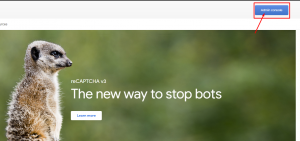
You will be required to log in with your Google account. After logging in you will see the page Register a new website (Register a new site), where you need to provide some basic information to register your site.
First, you need to enter your website name or any name you want in the field Label.
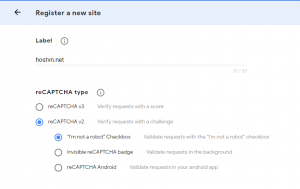
Next, you need to choose reCAPTCHA V2 and there will be 3 options for you to choose. Because you want to add the reCAPTCHA checkbox to your website, you need to choose the first option .
Section Domains (Domains) Please add the domain of the site where you want to add the reCAPTCHA checkbox. You can also add multiple domains or subdomains by clicking the plus icon (+). This will allow you to use the same API key on many different websites.
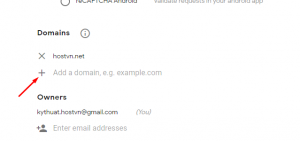
Next, you need to accept the terms of service to use Google reCAPTCHA on your website. Also, select the checkbox Send notices to owners (Send alerts to owners) to allow Google to email you if they detect any misconfiguration or suspicious activity.
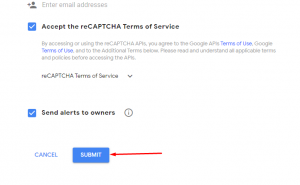
Once done, press the button Submit. Google reCAPTCHA will now show you a success message along with Site lock (Site Key) and Secret Key.
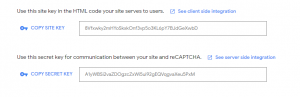
You can now use these API Keys to set up plugins on your site.
Step 2: Install plugins No CAPTCHA reCAPTCHA
After reCAPCHA registration you proceed to install and activate plugins No CAPTCHA reCAPTCHA. For how to install plugins please see the HOSTVN WordPress plugin installation guide.
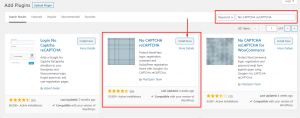
Step 3: Configure plugins
After installing and activating the plugins you access Installation (Settings) -> No CAPTCHA reCAPTCHA and proceed to fill Site key as Secret key received in step 1 and press Save All Changes to save settings
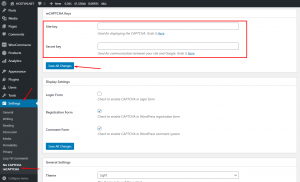
Section Display Settings You can choose where you want to display reCAPCHA like Login Form, Register Form, Comment Form
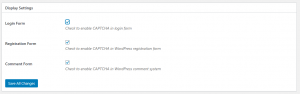
Section General Settings You can install the theme and display language

After configuration is complete you can proceed to check to see reCAPTCHA show or not
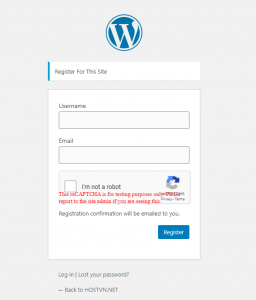
Conclude
Through this article HOSTVN I showed you how to add reCAPTCHA to the registration form in WordPress to limit WordPress registration spam. If you have any comments you can leave a comment below. Also you may want to see more WordPress Security Enhancement Guide.
