Note: Please read the article carefully before proceeding! If in the process of using you encounter any errors, such as broken download links, slow loading blog, or unable to access a certain page on the blog … then please inform me through the Contact page. Thanks!
In many cases, you do not want someone to know the existence of one or more sheets on Excel file, you will do. Yes, of course the best way is to hide them now!
So how to hide or show multiple sheets at once in Excel file? Hiding or showing a sheet in an Excel file is too simple, and I think anyone can do it easily.
But hiding / showing multiple sheets at the same time, not everyone knows it ^^
Instead of executing the command to hide a sheet in Excel or use VBA code to hide each sheet, today I will share more with you an extremely good method, supporting you to hide or show multiple sheets in Excel at the same time. at. If you find it necessary to do your work, apply it now.
Read more:
#first. How to hide multiple sheets in Excel
+ Step 1: First you download this Add-ins file to the computer first (click Like to show the download link) => then extract it => Then open your Excel file.
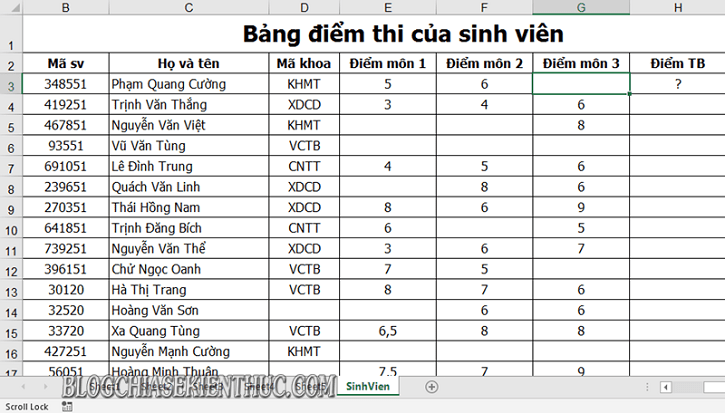
+ Step 2: Click open Developer tab => and select Excel Add ins.
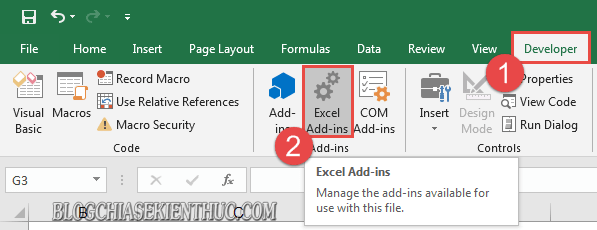
The Add-ins dialog box appears. Here you click Browse....
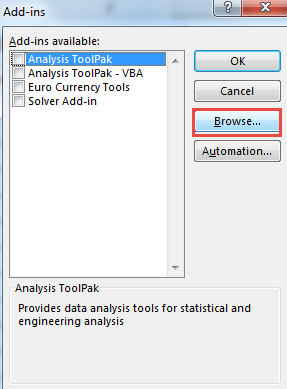
… and navigate to the file Add ins just downloaded => select and then press OK to Upload.
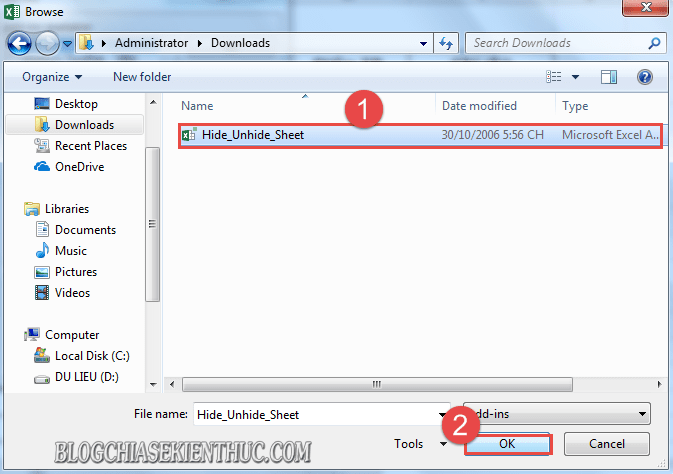
Then you tick Hide_Unhide_Sheet => then click OK to add Add ins into the Excel file.
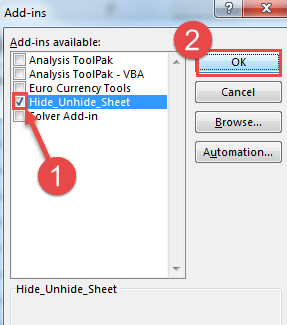
+ Step 3: Then right-click on any Sheet => and select View Code.
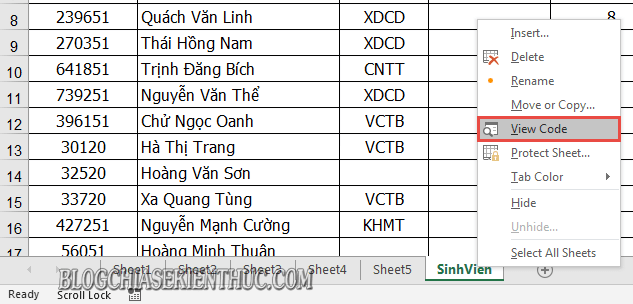
+ Step 4: At this time, the dialog box Microsoft Visual Basic for Applications appear. Here you click the button Run to run a VBA command already included in the Add ins you just added.
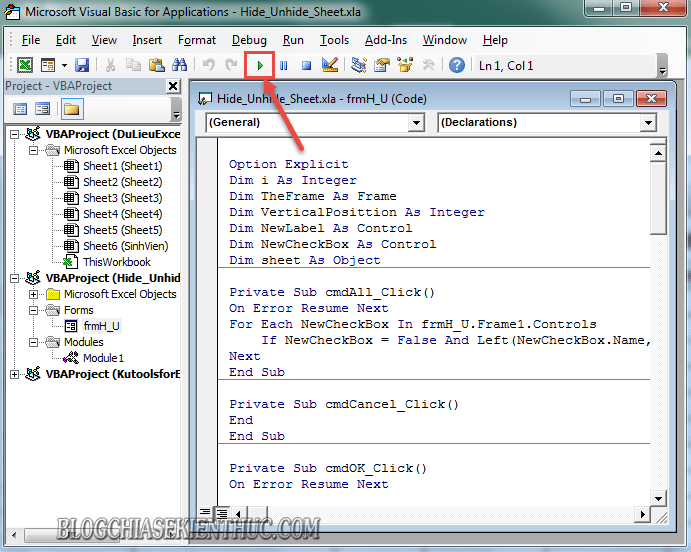
+ Step 5: Now choose Remove To hide all sheets => select the Total Sheet (Sheet you want to display) => and click OK to hide.
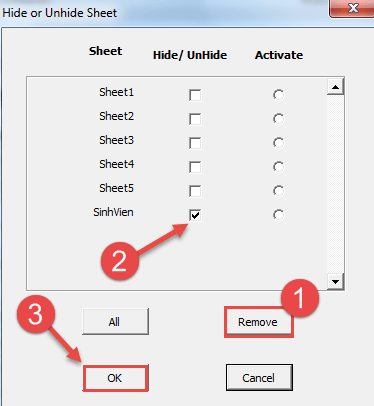
Finally we get the result as shown below.
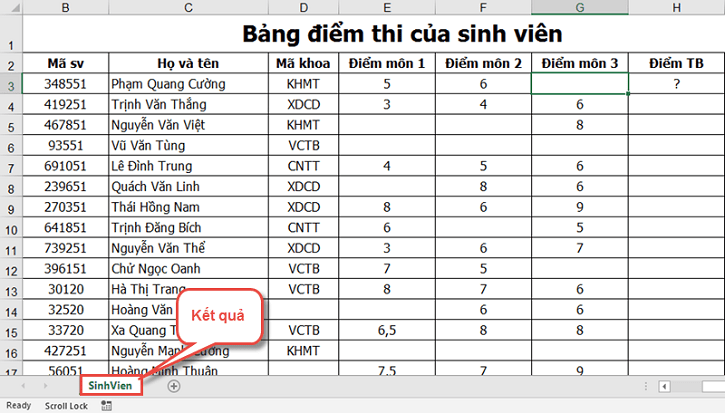
#2. How to show hidden sheets in Excel (show in series)
In addition, to show all hidden sheets again, you also do the same thing.
Perform: You right click Sheet total => select View Code => and press Run at the dialog box Microsoft Visual Basic for Applications.
Then choose All => and click the button OK at the dialog box Hide or Unhide Sheet is done.
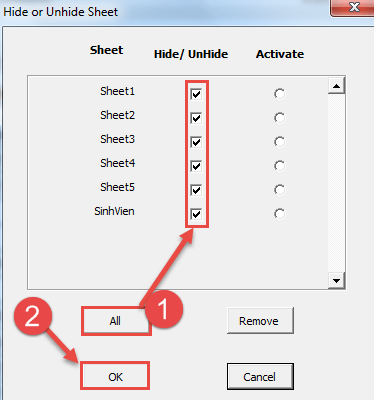
To get the result as shown below.
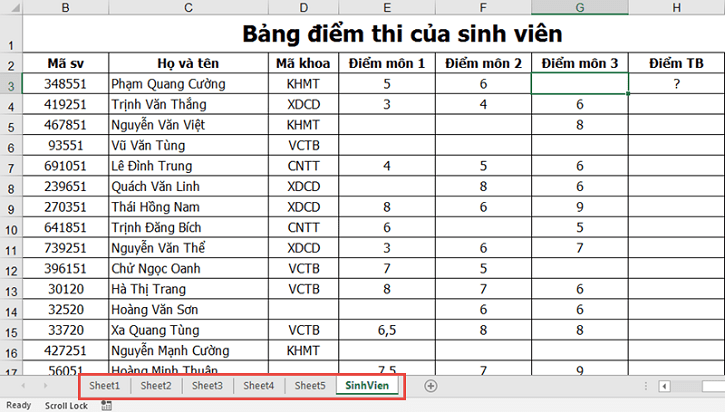
# 3. Epilogue
Okay, so I just taught you the tricks Hide or unhide sheets in Excel a very simple way with already available Add ins.
This tip will help you hide the information, values or links to the Total Sheet, as well as streamline your report.
At this point, my tutorial would like to pause. Hope this tip will be helpful to you.
Good luck !
CTV: Luong Trung – Blogchiasekienthuc.com
Note: Was this article helpful to you? Do not forget to rate the article, like and share it with your friends and relatives!