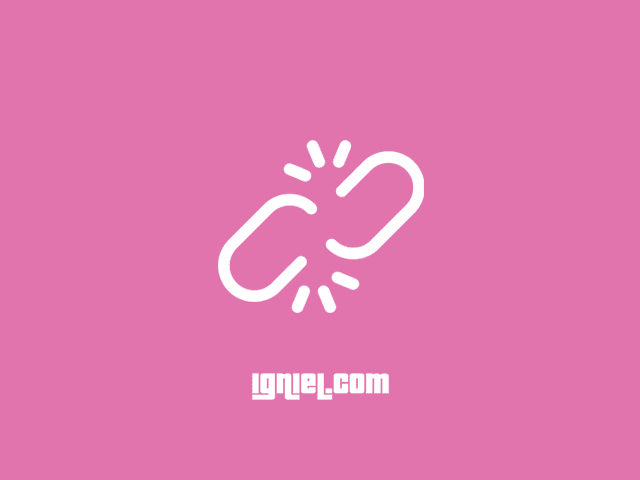
Broken links (broken, dead, or inactive links) are one of the causes of decreasing blog quality, especially the SEO factor and have the possibility to reduce the blog's position in search engines. Let us review the understanding, how to check, until the solution is over it.
Definition
What is a broken link? Broken link is a link that when opened will lead to an inactive page (error 404). If someone else is visiting their blog for the first time and comes across a 404 error page, then there's an 88% chance they won't come back . Visitors will feel cheated because the link listed does not exist. This greatly affects the level of trust. Of course it's very detrimental, right?
Cause
There are several factors that cause broken links, including:
- 1. Error Writing Links
- Make sure to write all links correctly, both internal links (links that point to other articles on the same blog) and external links (links that point to other blogs or sites).
- 2. Changing Domain
- When changing domains, all links on the blog will change. If you don't manage the transfer between domains, there will be a broken link.
- 3. Changing the Article Permalink
- It's okay to do it, but it becomes a big problem when it doesn't manage to switch from old permalink to new permalink. The old permalink will be considered non-existent and will become a broken link. Learn How to Safely Change Permalinks That Are Already Published .
- 4. Changing the Site Directory
- This only applies to blogs or self-hosted sites like WordPress. When moving files to a new directory, all links will change as well. Therefore, a diversion is needed like number three above.
- 5. Blog Comments
- In the comments column, you can usually insert the blog URL from the commenter or automatically retrieve from the Google profile URL. If the blog URL or Google profile is no longer active, it will be considered a broken link.
- 6. Unavailable file
- The link points to a downloaded file (PDF, video, image, etc.) that has been deleted or moved.
How to Check
This can be done manually by checking all the links one by one. Hm ... I just heard lazy. But you can do it quickly and automatically using the help of free tools on the internet. One of the most popular sites to check is Broken Link Checker.
So how do you know all the dead links automatically with just one click? Please follow the tutorial from igniel.com below.
- Open the site which is located at:
https://brokenlinkcheck.com - Write the complete blog address and click the button Find broken links.

- Fill in the security code according to the image that appears, select it
Report distinct broken links onlyand clickFind broken links now!.

- Wait a few moments until the blog is finished checking. After that the full report will appear.
 igniel.com
igniel.com
Solution to overcome it
The image above is an example of an Igniel blog report. There are 20 links that are dead or inactive. Surprisingly, many of them come from the Blogger profile URL. He appears from the default Blogger comments that automatically include the URL of the sender. How about the solution?
- Install the script to disable the profile URL in Blogger comments if the problem comes from comments like the example above. If you don't want to experience it, you can consider using Disqus comments or Facebook comments . I still use the default Blogger comments because I already like them.
- Another example, back to the image above, the dead link is
https://hira404.blogspot.com. But where do I write the link? Click the writingurlnext to it, it will immediately be directed to the article where the link was written. Then just delete or edit the link.
Prevention
In addition to the solutions to overcome the broken links above, there are also prevention tips so that it does not happen in the future.
- When inserting an internal link, DO NOT write in full with the main domain! For example I want to insert a link with the following address:
Then simply write it from that be markedonly. The benchmark starts from the slash alias the first slash (https://www.igniel.com/p/contact.html https://www.igniel.com/2019/11/cek-broken-link.html/).
Why isn't the main domain included? Just in case one day you change your domain, don't bother replacing all the links that have already been written. All will automatically have the same prefix as the active domain. Just imagine if there are 1,000 articles, is it not so hard to check and then replace them one by one?<a href="/p/contact.html" title="Judul">Teks</a> <a href="/2019/11/cek-broken-link.html" title="Judul">Teks</a> - If you insert an external link, it should be plain text, not anchor text or an active link. Unless the article is a content placement , of course, it must be an active link.
Do you need to check broken links regularly? I think so. Repeat at least 3 months as a form of blog maintenance. You can also anticipate this by applying rather strict rules when a friend wants to leave their blog URL. Make sure their blog is at least one year old so they can be sure that it is seriously managed and will not shut down suddenly. That's all the guides for finding broken links easily and quickly, hopefully it's useful.