Instagram Stories or better known as Instastory (some call it Snapgram) is one of the most favorite features among users. The advantage is that it is able to insert various creative elements such as stickers, filters, moving animated images (GIF), polls, displaying temperature, and many others so that the images uploaded through stories are more unique and interesting.
Because stories are widely seen, this is an opportunity for marketing parties from various circles to promote their products even more aggressively. Why? Yes, so that the product will be more noticeable by the market. It's a shame that Instastory's heavy traffic is not utilized properly.
Of course, promoting through social media cannot be careless. Because Instagram is a social media that displays visuals, the uploaded images must be good. Of course, we have to edit the image first to make it more attractive to potential buyers, and this editing activity is usually done mostly via a computer (PC) or laptop. If the image has been edited, it must be moved to the cellphone first, then it can be posted to the Instagram story. Wow, it's complicated too.
Or what about you who have a lot of memorable photo archives on your computer and want to post them on the story? Do they have to be moved one by one too?
Don't worry, the following tutorial from igniel.com will help you to get over all the fuss. Here we will explain in full how to make Instagram stories from a computer without any additional software or applications. Everything is very practical and fast.
Upload Instagram Stories via PC without Software
- First of all, open a browser on your laptop or computer. In this example I am using Google Chrome.
- Open the Developer Tools feature in the browser. Simultaneously press the following keyboard combination:
Windows: CTRL Shift i
OSX (Macbook): Command Option i
The command is the same for all types of browsers (Google Chrome, Chromium, Mozilla Firefox, and Palemoon). - Later a box will appear on the right. Click the feature
device toolbar(responsive design mode) in the form of an icon like a smartphone. For more details, please see the following picture.

- Later your browser will appear in mobile mode. Or simply everything will feel like opening the site through a cell phone. There too, there are settings for what type of device you want to use. Actually it's just a screen resolution size setting. Choose what you like.
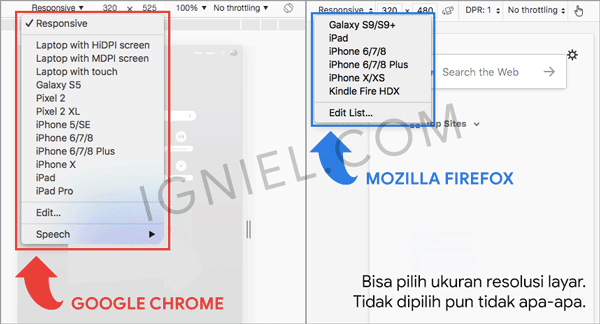
- After mobile mode works, then you open the official Instagram site which is located at:
https://www.instagram.com - Make sure you are logged into each account.
- To start uploading photos to the Instagram story via a PC computer, click
ikon kameraon the top left and select the location to save the photo.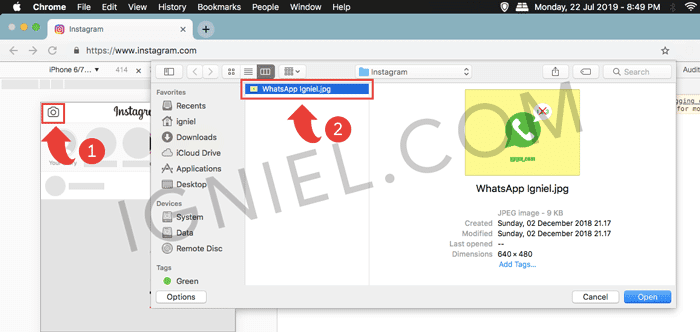
- Once selected, click
Add to your story.

- Done. This is how the photo that you uploaded to Instastory via the laptop looks like.
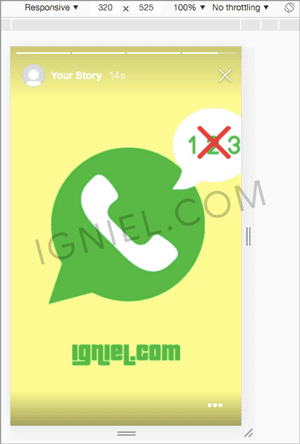
When I try, landscape-oriented photos will be automatically cropped and turned into portrait. So if you want to post Instastory from a laptop, make sure you provide the right size.
For those of you, online shop owners and designers, you don't have to bother moving the edited images from computer to cellphone because the method above will help solve the problem. Please try, good luck.